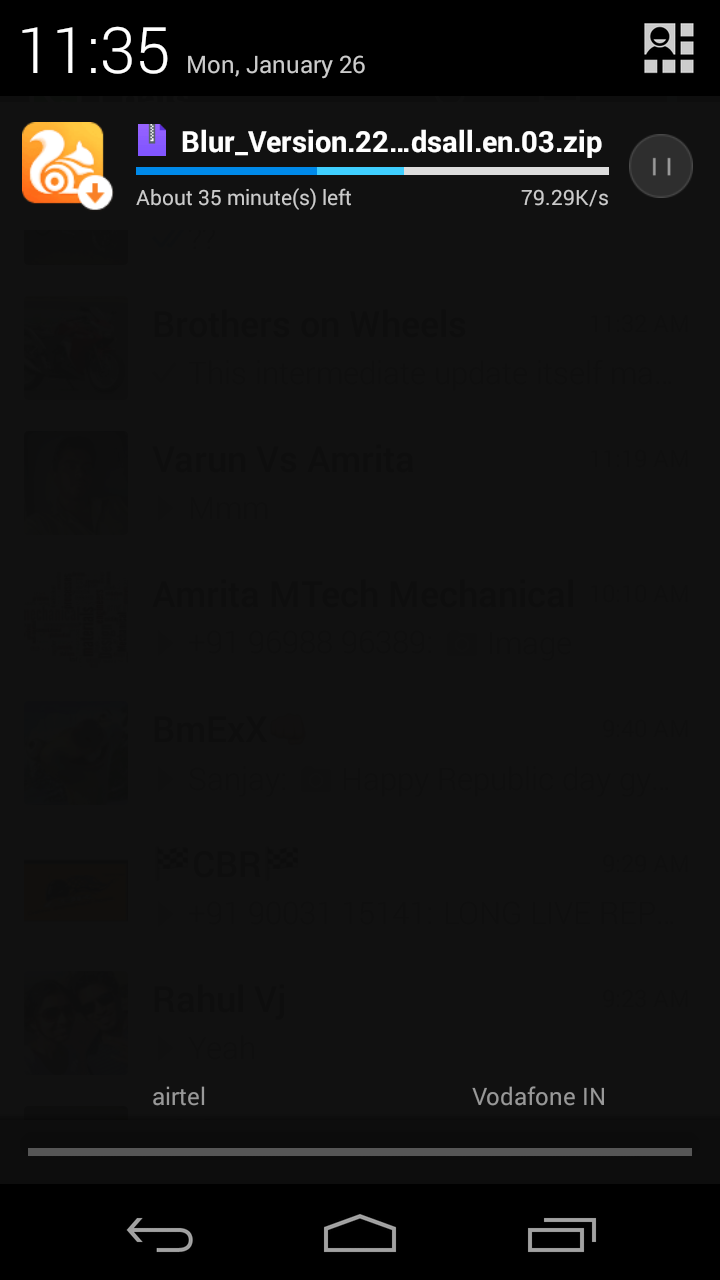Update Motorola Moto G XT1033 to Lollipop Manually (No ROOT Required)
NOTE: Keep your media files backed up and have atleast 5GB space for the update
Hi guys
The steps to update your device are
1)Learn how to apply update from SD card
2)Get the OTA flash files (No warranty loss or root is required)
3)Update the device
1)How to perform an Update from SD card
The steps are explained in detail in link below.. Please read before proceeding to step 2
perform an Update from SD card
2)OTA Flash files
The OTA flash files are the ones captured during the soak test, so performing an update with this files wouldn't result in any issue as its same as performing an update over Wi-Fi
Note: To check system versionIf you have system version 210.12.40.falcon_umtsds.AsiaRetail.en.03 only you can do the update
goto settings-about device-version will be just above build number
File links (356/357mb--ensure full download)
Link1
Link2
NOTE: (if the file name has unknown characters at end, just keep the system version name i told above, ending with .zip)
3)Update Device
Just keep the downloaded file inside the phone storage somewhere outside you can see easily.
Some devices will show update available once the file is downloaded,and checked for updates inside settings--about--device updates.click yes i am in to continue installation.
If the device dont show it, you can manually do it by following the step 1 (installation from sd card)
4)About window after the update
Hi guys
The steps to update your device are
1)Learn how to apply update from SD card
2)Get the OTA flash files (No warranty loss or root is required)
3)Update the device
1)How to perform an Update from SD card
The steps are explained in detail in link below.. Please read before proceeding to step 2
perform an Update from SD card
2)OTA Flash files
The OTA flash files are the ones captured during the soak test, so performing an update with this files wouldn't result in any issue as its same as performing an update over Wi-Fi
Note: To check system versionIf you have system version 210.12.40.falcon_umtsds.AsiaRetail.en.03 only you can do the update
goto settings-about device-version will be just above build number
File links (356/357mb--ensure full download)
Link1
Link2
NOTE: (if the file name has unknown characters at end, just keep the system version name i told above, ending with .zip)
3)Update Device
Just keep the downloaded file inside the phone storage somewhere outside you can see easily.
Some devices will show update available once the file is downloaded,and checked for updates inside settings--about--device updates.click yes i am in to continue installation.
If the device dont show it, you can manually do it by following the step 1 (installation from sd card)
4)About window after the update
Feel free to ask any doubt in comments section
Thanks and regards
Vighnesh Aravind