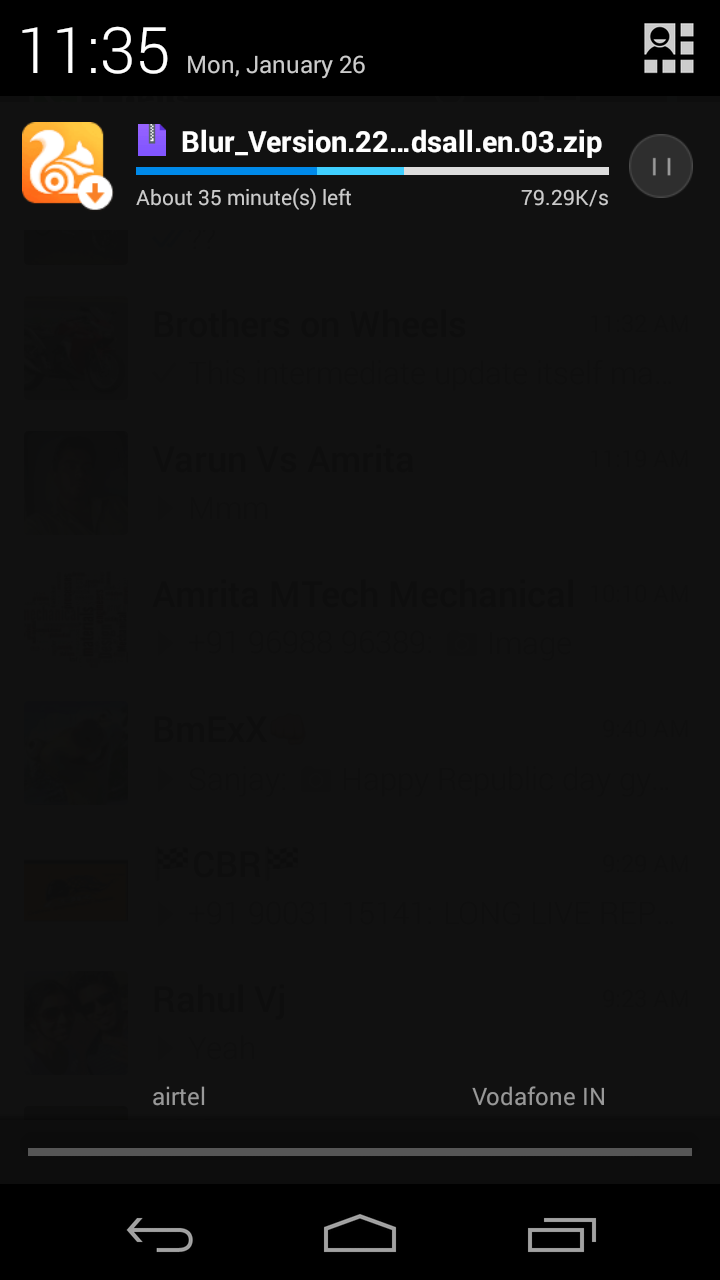Find whether the remote server is physical or KVM
Most cases of remote server administration, we might have to deal with finding out whether the server is physical one or KVM for various reasons like
1)knowing the reboot estimated time in case of emergencies
2)To deal with the package support with the hardware etc…
We can use “dmidecode” to read about the server using command prompt
A sample of the execution is given below
“dmidecode|less”
A sample of the command usage is given below
“ps –ef |grep –i vm”
Other than that, no linux KVM instances are listed in the output. This shows my server has kvm installed, but the server is physical
1)knowing the reboot estimated time in case of emergencies
2)To deal with the package support with the hardware etc…
We can use “dmidecode” to read about the server using command prompt
A sample of the execution is given below
“dmidecode|less”
The output for a physical machine
You can observe that the only data inside which can be found are concerning the intel processor and it says that the server is a physical one and not a vmware one
We can see that the output shows vm/KVM somewhere telling us that the referring system is a virtual one.
The output of a vm/KVM machine
Another method for the same is by monitoring the running processes and to grep the ones running with KVM or VM tag
The command to list the processes running is “ps –ef”A sample of the command usage is given below
Output from a physical linux server
Here you can see that some kvm names are listed. Its mainly due to the kvm running on the background (I am using a windows 7 kvm for testing purposes)